A Magento theme is a collection of files that determine the look and feel of your store. Magento provides a number of themes that you can use, or you can create your own.
To install a Magento theme:
1. Download the theme you want to use.
2. Extract the files from the archive.
3. Copy the files to the following directories:
* app/design/frontend//
* skin/frontend//
4. Clear the Magento cache.
5. Log out of the Magento Admin and log back in.
The theme will now be displayed on your store.
Choose and Purchase a Magento Theme
Magento is a powerful eCommerce platform that offers merchants a great deal of flexibility and control over their online stores. A big part of this flexibility comes from the fact that Magento is an open source platform. This means that there are a wide variety of themes and extensions available for merchants to use to create the perfect store for their business.
Choosing a Magento Theme
When it comes to choosing a Magento theme, there are a few things to keep in mind. First, it’s important to make sure that the theme you choose is compatible with the version of Magento you are using. Second, be sure to check the quality of the theme. Themes from reputable developers will be well-coded and support all of the features of Magento. Finally, be sure to check the licensing agreement for the theme. Many theme developers allow for personal use of their themes, but prohibit their use for commercial purposes.
Once you’ve chosen a theme, you’ll need to install it on your Magento store. This can be done in the Magento admin panel. Simply go to System > Magento Connect > Magento Connect Manager and enter the URL for the theme you downloaded. Once the theme has been installed, you can configure it to match the look and feel of your store.
Purchasing a Magento Theme
If you don’t want to create your own Magento theme, you can also purchase themes from third-party developers. There are a number of developers who sell Magento themes, and you can find them by doing a search online. When purchasing a theme, be sure to check the compatibility with your version of Magento, as well as the quality of the code. Also, be sure to read the licensing agreement carefully to make sure you are allowed to use the theme for commercial purposes.
Once you’ve purchased a theme, you can install it on your Magento store in the same way you would install a theme that you’ve created yourself. Simply go to System > Magento Connect > Magento Connect Manager and enter the URL for the theme you downloaded. Once the theme has been installed, you can configure it to match the look and feel of your store.
Download and Extract the Theme Package
Looking to test the order process on Shopify? Check out this informative article on Test Order on Shopify, where you’ll find step-by-step instructions and tips for ensuring a seamless customer experience.
In this article, we will show you how to install a Magento theme.
First, download and extract the theme package.
Next, copy the extracted folder to the following location:
/app/design/frontend//
For example, if your Magento install dir is /var/www/magento, then you would copy the extracted folder to:
/var/www/magento/app/design/frontend/vendor/theme
Next, log in to the Magento admin area and go to System > Configuration.
Under the Design tab, click on the Theme Settings sub-tab.
Click on the Select Theme button and select the desired theme.
Click on the Save Config button.
That’s it! The theme should now be installed and active.
Access Your Magento Admin Panel
Magento is a popular eCommerce platform that offers merchants a lot of flexibility and control over their online stores. In order to take advantage of all that Magento has to offer, you’ll need to know how to install themes and access your Magento admin panel. In this article, we’ll show you how to do both.
Installing a Magento Theme
There are a few different ways to install a Magento theme. In this section, we’ll show you how to install a theme using the Magento Connect Manager.
First, you’ll need to download the theme you want to install. You can find free and premium themes on the Magento Connect website:
https://www.magentocommerce.com/connect/themes
Once you’ve downloaded the theme, you’ll need to unzip it. Then, you’ll need to create a new folder in your Magento installation directory called “connect_export”. Inside of that folder, you’ll need to create another folder called “themes”. Inside of the “themes” folder, you’ll need to upload the unzipped theme folder.
Next, you’ll need to open your Magento admin panel and go to System > Magento Connect > Magento Connect Manager.
In the Magento Connect Manager, you’ll need to click on the “Install New Extension” button.
In the extension installation window, you’ll need to enter the following information:
Extension Name: The name of the theme you’re installing
Extension Key: The key that can be found on the Magento Connect website
Channel: The channel the extension is located in
Type: The type of extension (theme)
Description: A brief description of the extension
Once you’ve entered all of the information, click on the “Install” button.
The extension will be installed and you’ll be able to activate it by going to System > Magento Connect > Magento Connect Manager and clicking on the “Activate” button.
Accessing Your Magento Admin Panel
To access your Magento admin panel, you’ll need to open your web browser and go to your Magento store’s domain name followed by “/admin”. For example, if your store’s domain name is “www.example.com”, you would go to “www.example.com/admin”.
You’ll be prompted to enter your admin username and password. Once you’ve entered your credentials, you’ll be able to access the admin panel.
The admin panel allows you to manage your store’s settings and products. It’s a powerful tool that you’ll need to become familiar with if you want to run a successful Magento store.
Upload the Theme Files to Your Magento Installation
Magento is a powerful eCommerce platform that offers merchants a great deal of flexibility and control over their online stores. However, setting up a Magento store can be a bit challenging for beginners. In this article, we will show you how to install a Magento theme.
Upload the Theme Files to Your Magento Installation
The first step is to upload the theme files to your Magento installation. This can be done in two ways:
1. Upload the files to the /app/design/frontend/// directory.
2. Upload the files to the /skin/frontend/// directory.
If you are using a custom theme, you will need to create the directories /app/design/frontend/// and /skin/frontend/// yourself.
Once the theme files are uploaded, you will need to clear the Magento cache. You can do this by going to System > Cache Management and clicking the Clear Cache button.
Activate the Theme
Now that the theme files are uploaded, you will need to activate the theme. This can be done in two ways:
1. Go to System > Design > Themes and click the Activate link next to the theme.
2. Open the theme.xml file in a text editor and change the active attribute to true.
Once the theme is activated, you will need to clear the Magento cache again.
That’s it! You have now successfully installed a Magento theme.
Apply and Configure the New Theme
Magento is a popular eCommerce platform that offers merchants a wide range of features and options. Magento is an extremely customizable platform, and one of the ways that you can customize it is by installing new themes. In this article, we will show you how to install a new theme in Magento.
First, you will need to download the theme that you want to install. There are many different places where you can download themes, but one of the best places to find themes is on the Magento Marketplace. Once you have downloaded the theme, you will need to unzip it.
Next, you will need to log into your Magento store’s admin panel. Once you are logged in, go to the System > Tools > Web Setup Wizard menu.
On the next page, click on the “Upload Theme” button.
Next, select the theme that you want to upload and click on the “Upload” button.
Once the theme has been uploaded, you will need to click on the “Activate” button.
Now, you will need to configure the theme. To do this, go to the System > Configuration > Design menu.
On the “Design” page, you will need to select the theme that you want to use. Once you have selected the theme, you will need to click on the “Save Configuration” button.
That’s it! The new theme should now be installed and configured in your Magento store.
Customize the Theme Settings and Options
Magento is a feature-rich, open source eCommerce platform. It offers merchants a wide range of powerful features, including a flexible shopping cart system, product management, and marketing tools.
One of the advantages of Magento is that it is highly customizable. You can customize almost any aspect of your store, including the theme, settings, and options. In this article, we will show you how to install a Magento theme, customize the theme settings, and configure the theme options.
To install a Magento theme, you first need to download it from the Magento website or an online marketplace such as ThemeForest. Once you have downloaded the theme, unzip the file and upload the folder to your Magento store’s web root.
Next, log into your Magento store’s admin panel and go to System > Configuration. Under ‘Design’, click on ‘Themes’.
From the ‘Themes’ screen, you can activate, deactivate, or preview any of the themes installed on your store. To activate a theme, click on the ‘Activate’ button.
To customize the theme settings, go to System > Configuration > Design > Theme Settings.
The ‘Theme Settings’ screen allows you to configure various aspects of your theme, such as the logo, header, and footer. You can also specify the colors and fonts used in your theme.
To configure the theme options, go to System > Configuration > Design > Theme Options.
The ‘Theme Options’ screen allows you to specify the layout, featured products, and home page content for your store. You can also choose to activate or deactivate the slideshow on the home page.
Test and Verify the Functionality of the Installed Theme
In this article, we will show you how to install and test a Magento theme.
To install a Magento theme, you must first create a theme folder in the /app/design/frontend// folder. The and folder names must match the folder names of the theme’s package.
Then, copy the theme’s files and folders to the folder.
The theme’s files and folders must include the following:
– .xml
– _ext.xml
– .less
– .phtml
– images
– skin
To verify the functionality of the installed theme, you can use the Magento Theme Verifier extension.
The Magento Theme Verifier extension allows you to test the functionality of your installed themes. It also allows you to view the source code of your themes and compare it with the source code of the default Magento themes.
To install the Magento Theme Verifier extension, you must first create a theme folder in the /ext/theme_verifier folder. The folder name must match the folder name of the theme’s package.
Then, copy the theme’s files and folders to the folder.
The theme’s files and folders must include the following:
– .xml
– _ext.xml
– .less
– .js
– .phtml
– images
– skin
To use the Magento Theme Verifier extension, you must first install it. Then, go to the Magento Admin Panel and click on System > Configuration.
In the Configuration panel, click on the Themes tab.
Under the Themes tab, you will see the Theme Verifier extension.
To test the functionality of a theme, click on the Test theme now button.
The Magento Theme Verifier extension will then test the functionality of the theme. It will also compare the source code of the theme with the source code of the default Magento themes.
Troubleshooting Common Issues with Theme Installation
Installing a Magento theme can be a difficult process, particularly if you are new to Magento. In this article, we will provide a guide to installing Magento themes, as well as exploring some of the common issues that can occur during the process.
When installing a Magento theme, there are a few things that you will need to take into account. Firstly, you will need to make sure that your Magento installation is up to date. The theme that you are installing may require a newer version of Magento than you currently have installed.
Secondly, you will need to make sure that your Magento theme is compatible with your version of Magento. Not all themes are compatible with every version of Magento, so you will need to check the compatibility of the theme before you install it.
Thirdly, you will need to make sure that you have the necessary permissions to install the theme. In most cases, you will need to be a Magento administrator in order to install a theme.
Finally, you will need to download the theme that you want to install. Most themes can be downloaded from the Magento Theme Store, but there are also a number of third-party theme stores that offer a range of Magento themes.
Once you have downloaded the theme, you can begin the installation process. In most cases, the installation process will involve uploading the theme files to your Magento server and then activating the theme.
However, there are a few common issues that can occur during the installation process. One of the most common issues is file permissions. If you do not have the correct permissions to install the theme, you will likely see an error message like this:
“Error: could not write to cache: Permission denied”
This error message indicates that you do not have the correct permissions to write to the Magento cache. In order to fix this issue, you will need to grant write permissions to the Magento cache folder.
Another common issue is file ownership. If the files in the theme folder are not owned by the Magento user, you will likely see an error message like this:
“Error: could not write to cache: Owner of file not the same as owner of folder”
This error message indicates that the files in the theme folder are not owned by the Magento user. In order to fix this issue, you will need to set the ownership of the files to the Magento user.
Finally, another common issue is incorrect file permissions. If the files in the theme folder have the incorrect file permissions, you will likely see an error message like this:
“Error: could not write to cache: File permissions incorrect”
This error message indicates that the files in the theme folder have the incorrect file permissions. In order to fix this issue, you will need to set the file permissions to the correct values.
Hopefully, this article will provide a guide to installing Magento themes, as well as exploring some of the common issues that can occur during the process.